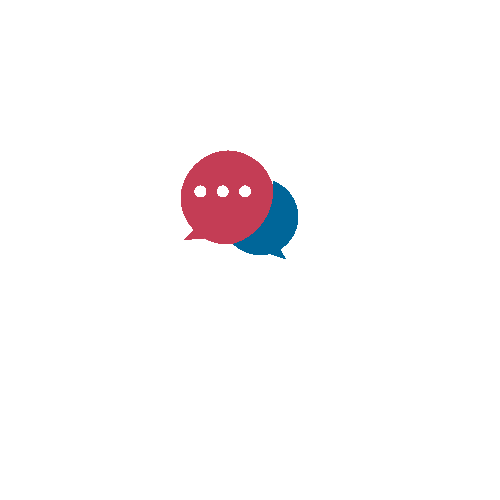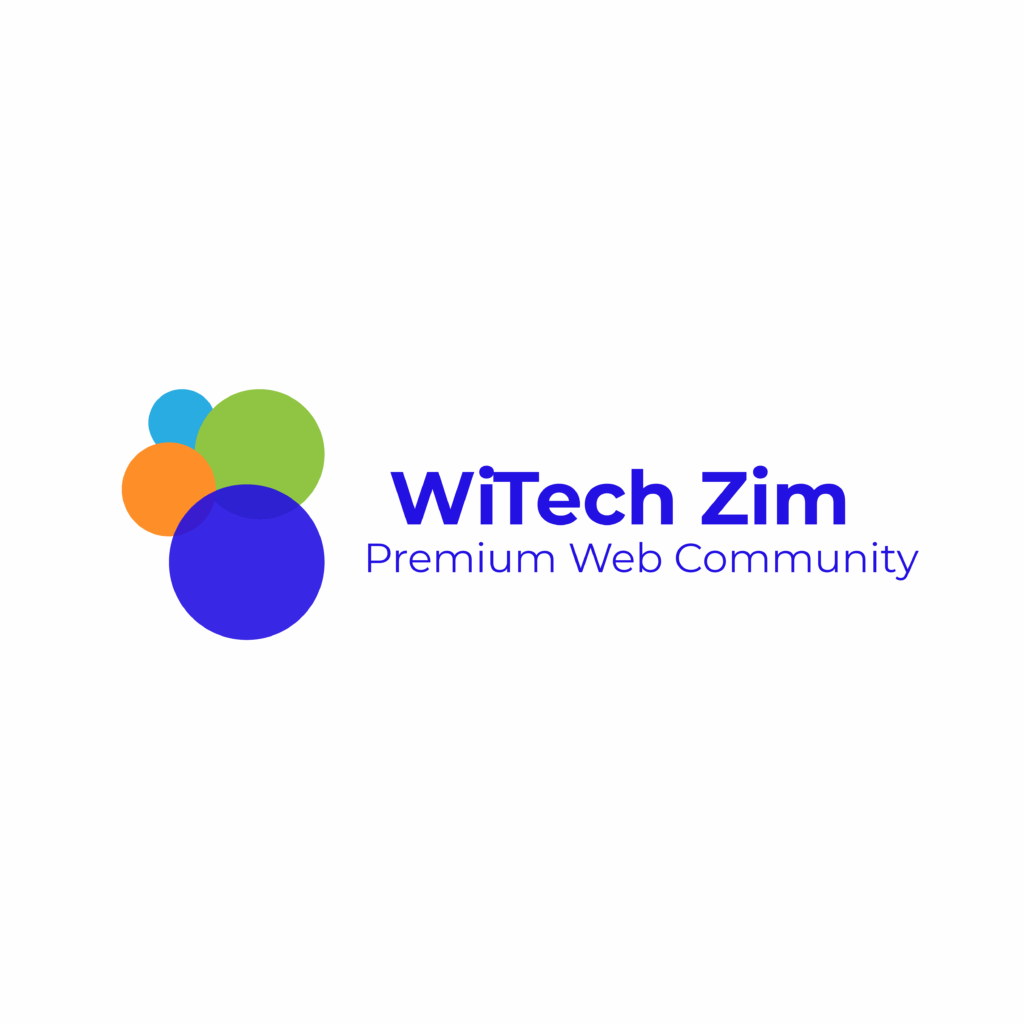
✅ 1. Verifying Your Gmail Account (Personal Use)
This is about securing your Gmail for login & recovery:
- Add a recovery phone number and email
- Go to Google Account Security.
- Under Ways we can verify it’s you, add your phone and backup email.
- Turn on 2-Step Verification
- In Security settings → “2-Step Verification” → Set up with SMS, Google Authenticator, or security key.
- Verify identity if Google asks
- Sometimes you’ll be asked to enter a code sent to your phone/email when signing in.
✅ 2. Getting the Gmail Blue Checkmark (For Businesses & Organizations)
Google launched a blue checkmark in Gmail (May 2023) through Brand Indicators for Message Identification (BIMI).
Steps:
- Own a custom domain email (e.g. yourname@yourdomain.com, not just @gmail.com).
- Set up SPF, DKIM, and DMARC records in your domain’s DNS.
- Obtain a Verified Mark Certificate (VMC) from a certificate authority (like DigiCert or Entrust).
- Publish a BIMI record in your DNS that points to your verified logo.
- Once approved, your emails in Gmail will show a blue checkmark beside the sender name.
👉 If you’re asking as an individual Gmail user, then you can only do the first type (account verification).
👉 If you’re asking as a business/brand, you need to follow the BIMI process for the blue checkmark.
Would you like me to give you a step-by-step guide for setting up BIMI (blue checkmark) on Gmail for your domain?